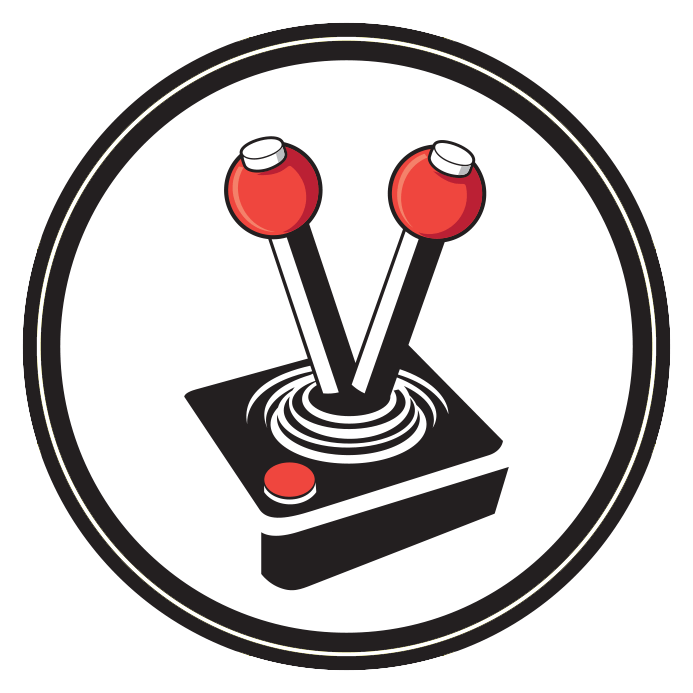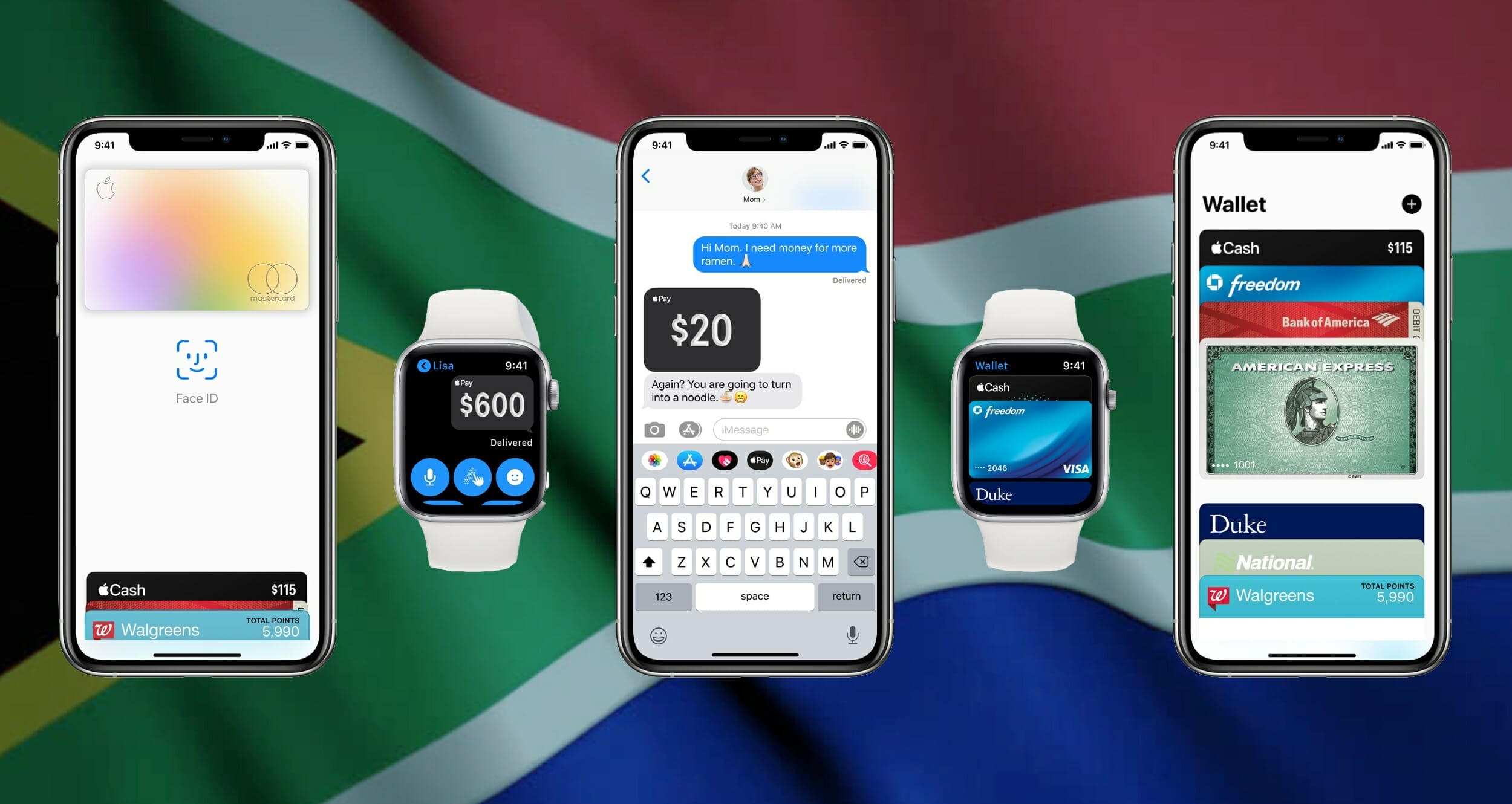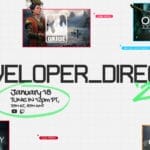After years of waiting, Apple Pay is finally available in South Africa for users of Apple devices. From 30 March 2021, Apple users with accounts from select banks will be able to add their cards to the all digital Apple Wallet and enjoy the benefits of true contactless payment using their iPhones, Apple Watches and even Safari on macOS. With this in mind, this article has been crafted to give you everything you need to know about Apple Pay South Africa finally launching.
This article is accurate at the time of publication, and will be continuously updated as details change.
What is Apple Pay?
Apple Pay is a means of adding your current debit or credit card to the digital Apple Wallet on your iPhone, iPad or Apple Watch.
Doing so allows added cards to be used for all in-app purchases on Apple devices as well the ability to use them at all Near Field Communication (NFC) capable payment points in the real world (think shopping, paying for parking, going to restaurants etc.). It also allows added cards to be used via the Safari browser on iOS and macOS for websites that support Apple Pay.
Apple Pay may be used wherever NFC Pay or Apple Pay logos are found (as shown in the image below).
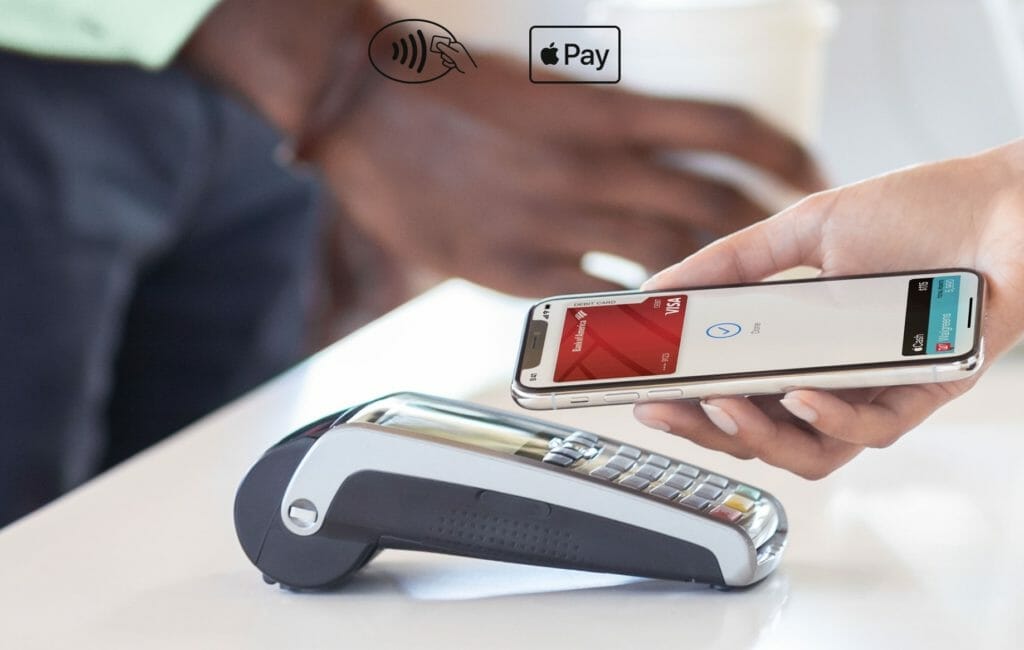
Supported Banks
In terms of Apple Pay South Africa, only select banks currently support the new, highly convenient, extremely secure and all digital payment gateway. It goes without saying, but a bank needs to support Apple Pay for the functionality to be available to Apple users.
SUPPORTED
- Absa Apple Pay
- Discovery Bank Apple Pay
- Nedbank Apple Pay
- Investec Apple Pay (added: 18 May 2021)
- FNB Apple Pay (added: 2 August 2021)
- Standard Bank Apple Pay (added: 6 December 2021)
NOT Supported
- African Bank
- Capitec
- Tymebank
How to add a card
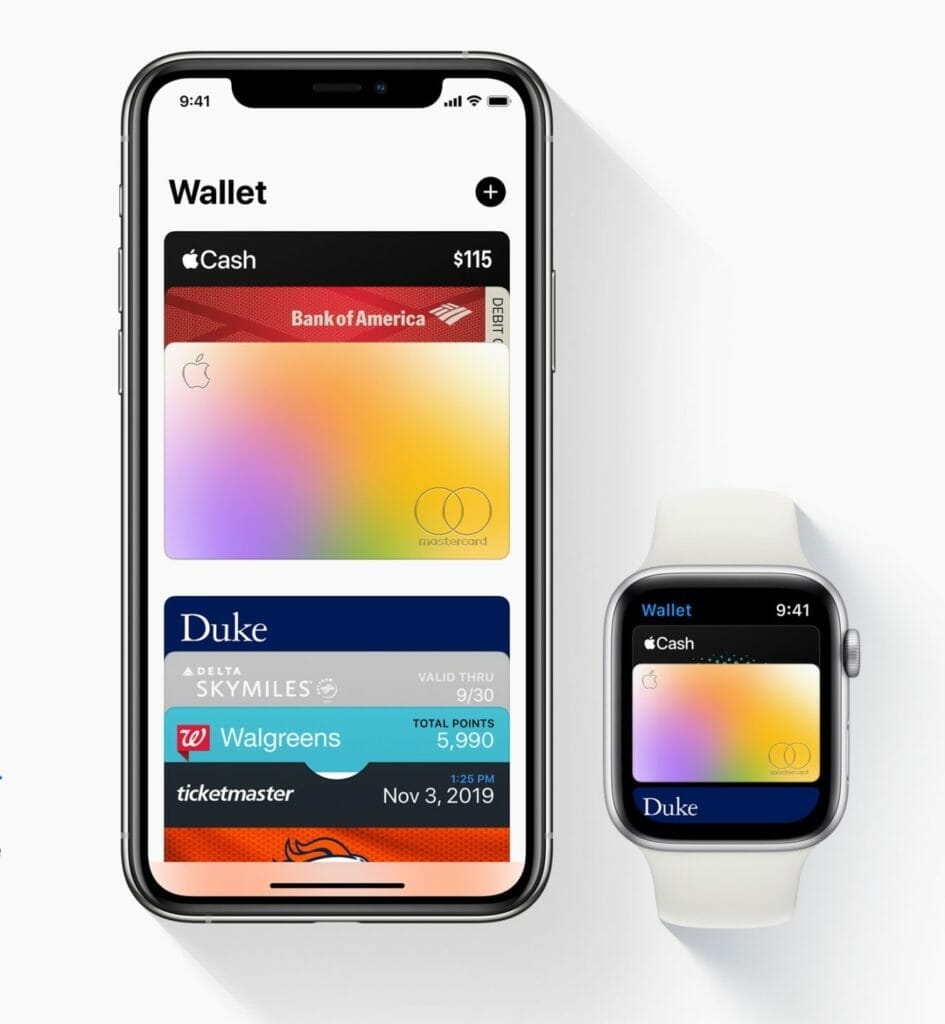
If you are lucky enough to be with one of the Apple Pay South Africa supported banks, then adding your card to your digital Apple Wallet is incredibly easy and secure (Apple Support Page).
iPhone: search for ‘wallet’ using spotlight (pull down on the home screen). Thereafter, simply tap the ‘plus icon’ in the top right, and follow the prompts to add your card. It really is that simple.
Apple Watch: open the Apple Watch app on iPhone and scroll down to ‘Wallet & Apple Pay’. Thereafter tap the ‘add card’ option and follow the prompts.
iPad: the process is similar to iPhone, except that when you search for ‘wallet’ in spotlight it will open up the settings app. Thereafter, tap the ‘add card’ option and follow the prompts.
macOS: open the settings app and click on ‘Wallet & Apple Pay’. Click on add card, and follow the prompts.
How to use Apple Pay
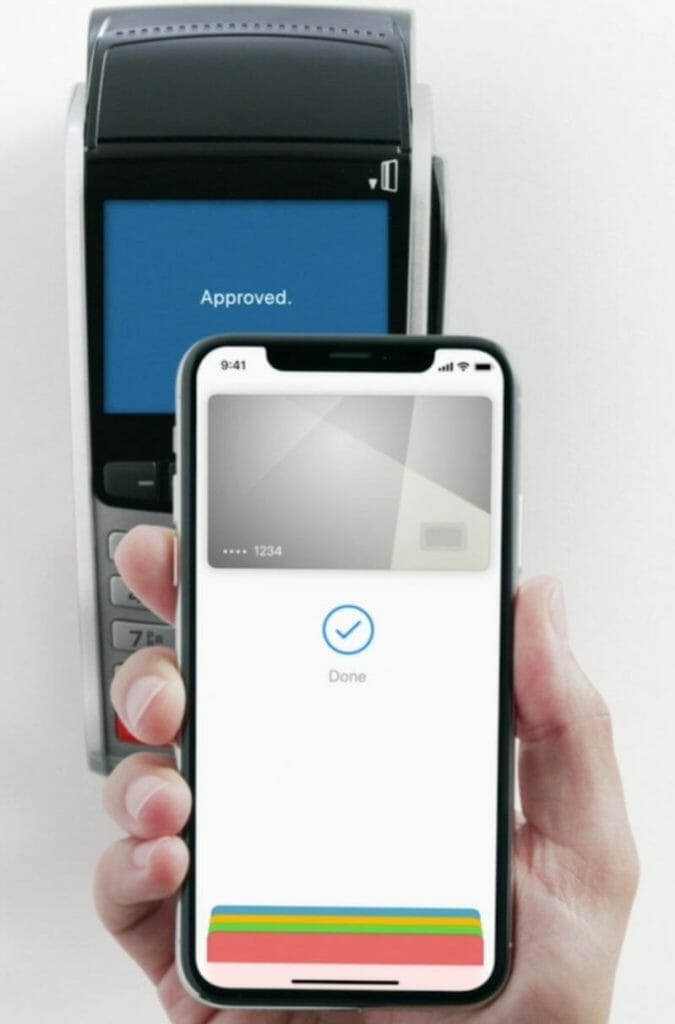
Using Apple Pay is incredibly easy, convenient, safe and secure. Once you have added a card to the Apple Wallet, simply do the following to invoke Apple Pay (Apple Support Page):
iPhone: double click the power button. Thereafter, you will need to authenticate using FaceID or TouchID. Once authenticated, tap the top of your iPhone to a compatible NFC pay point. That is it. Your payment is done.
Apple Watch: double click the side button (the button below the Digital Crown). Thereafter, tap your Apple Watch to a compatible NFC pay point. That is it. Your payment is done.
iPad and macOS: the process is somewhat different. On these platforms the wallet app cannot be invoked. Rather, Apple Pay will become available as a payment method when in an app or browsing a website that supports Apple Pay. When that happens, the option to use Apple Pay will be presented. On iPad, authentication takes place via FaceID or TouchID. On macOS authentication takes place via TouchID or via Apple Watch (yes, it is as cool as it sounds). Thereafter, the payment will be done.
Owner, founder and editor-in-chief at Vamers, Hans has a vested interest in geek culture and the interactive entertainment industry. With a Masters degree in Communications and Ludology, he is well read and versed in matters relating to video games and communication media, among many other topics of interest.