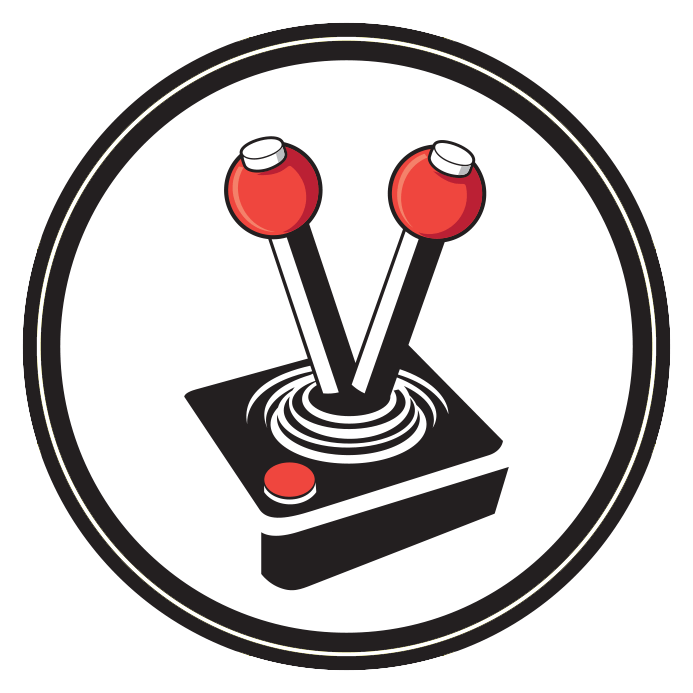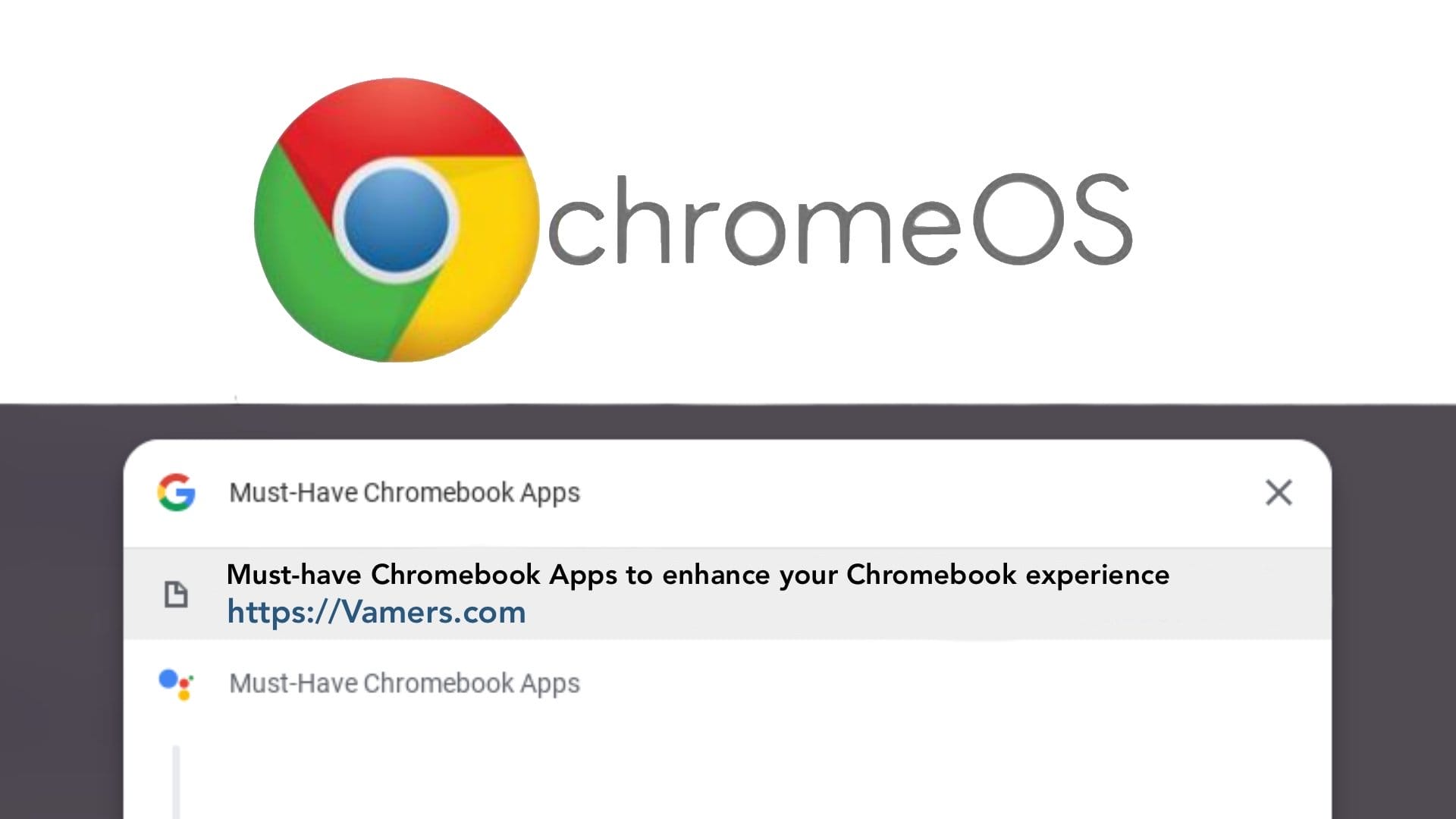Most laptops offer a convenient means of staying productive while on the move, without the hassle of needing extra adapters and dongles for most your gear. Chromebooks, however, go above and beyond. They often offer the essential tablet experience, complete with exceptional battery life, a massive screen, great hardware keyboard, and sleek design. The only issue is the very nature of the Chromebook itself: it has a mobile-oriented operating system for use within desktop environments. It also comes with very few apps installed by default.
Knowing this, I compiled a list of must-have Chromebook apps you need to download to improve your Chromebook experience. These apps range from basic daily essentials, all the way through to apps that completely change the way the device handles media.
VLC
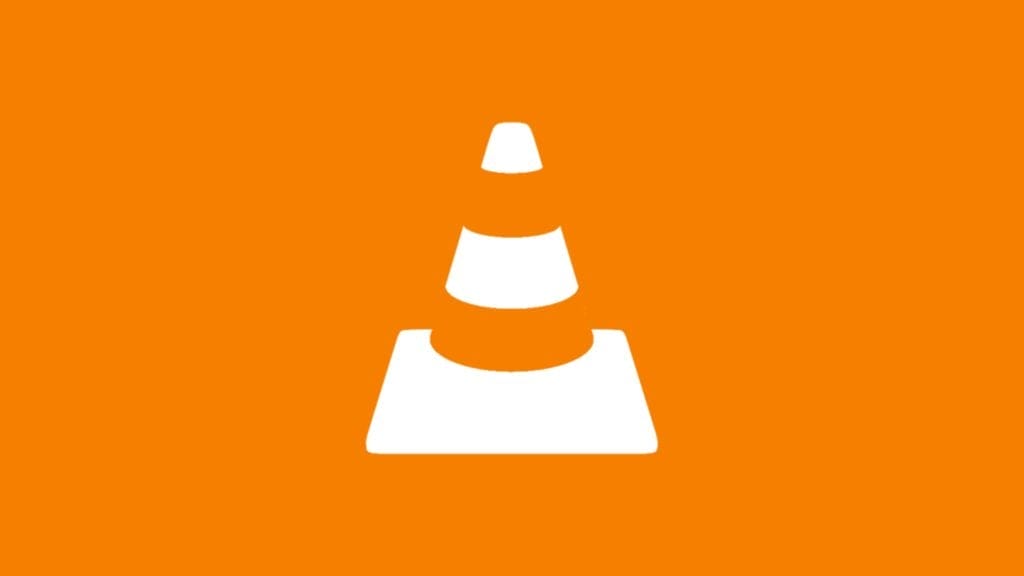
Chromebooks have notoriously bad media playback, whether it be via lack of options or infrequent updates to codecs. VLC fixes all of those issues in one installation. The app supports all kinds of media formats and codecs ranging from MKV to H.265 encoded files. The best part of the app is that it is completely free and open-source, ensuring continued development.
Outlook
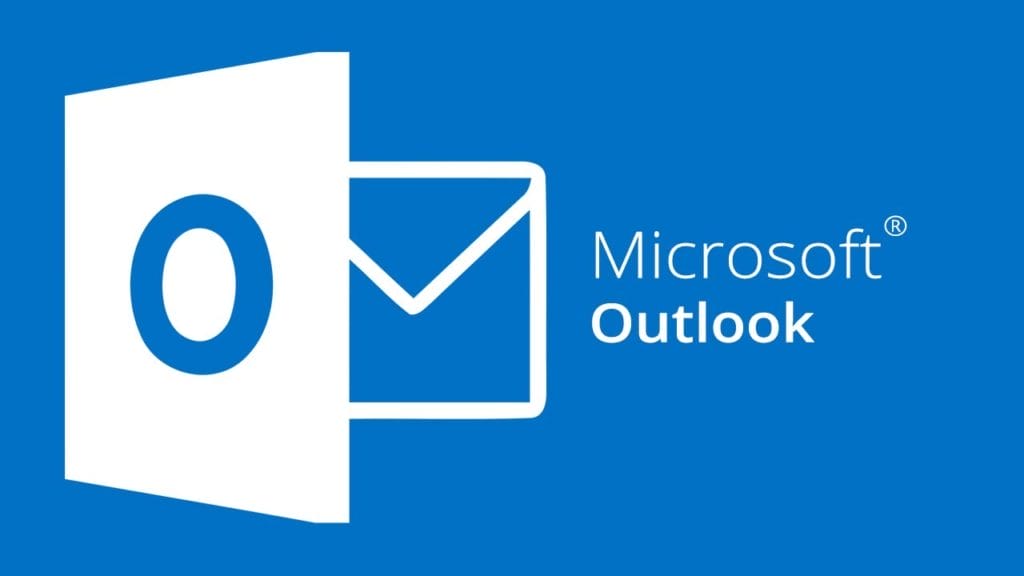
Considering how Google’s entire operating system is based on Chromium, it should come as no surprise that these devices have a Gmail app. Adding a gmail account to a Chromebook is very easy, however doing so with other accounts can be quite tedious. Enter Microsoft Outlook. I prefer Microsoft Outlook for many of my email needs. It serves as a robust email client, one bundled with a great calendar and contact management system. Microsoft also offers it completely free of charge, whereas many of the company’s other apps require a Office365 subscription.
Lastpass/1Password
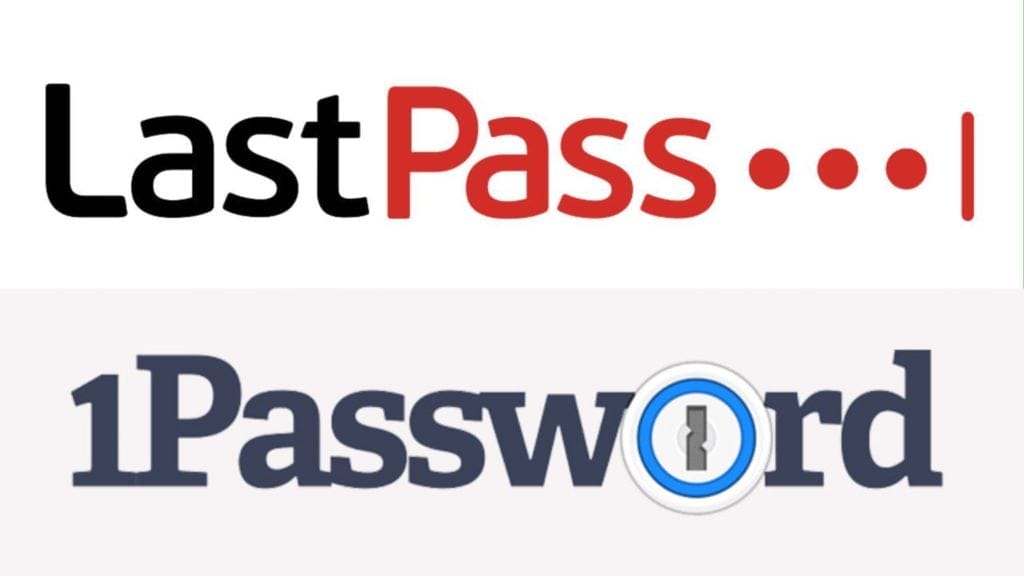
Having a secure password is the most essential thing you can do with your online presence. Well, that and keeping everything backed up and stored in the cloud. In terms of backing up, Google Drive does so superbly. Keeping your passwords safe and secure, however, is better left to the professionals. This is why I highly recommend using a password manager like LastPass and 1Password. Both of these apps offer browser extensions, standalone apps, and cloud-backups. They also offer multiple-device synchronisation, which means you can have your password at the ready wherever you go while remaining as secure as possible.
Apple Music/Spotify
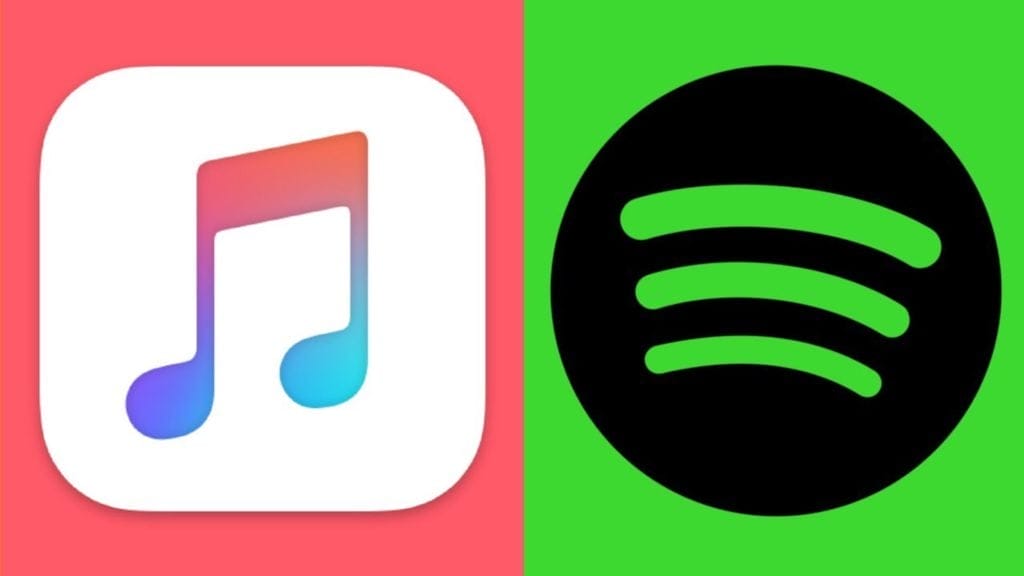
Music. We all love it, and we all need it. With the advent of streaming and on-demand services, platforms such as Apple Music and Spotify have skyrocketed into the top charts, and for good reason: their music libraries and offerings are vast. Personally, I prefer Apple Music over other services, but you can find Spotify, Google Play Music, and even YouTube Music on the Google PlayStore – a recent addition to ChromeOS.
Snapseed
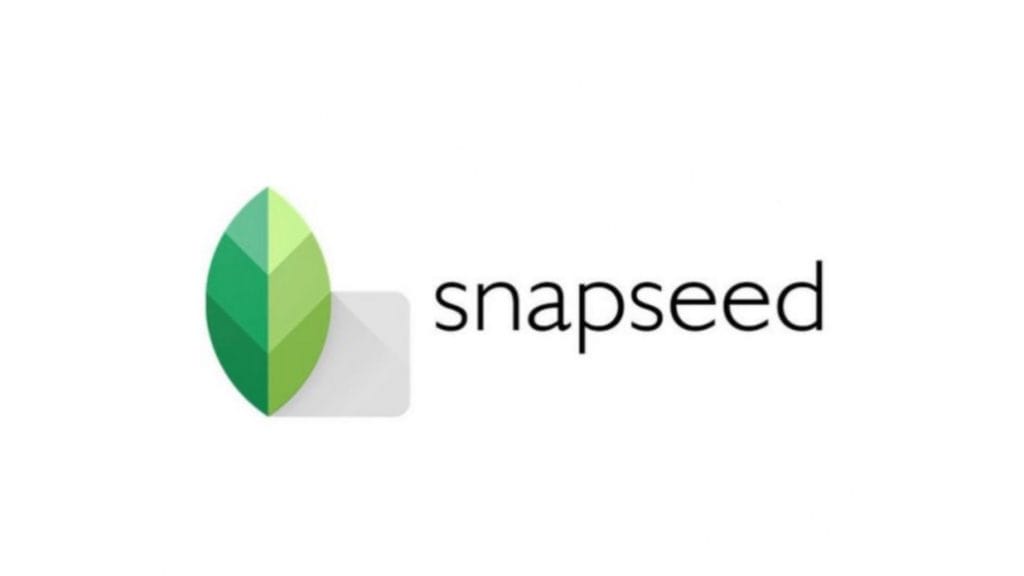
ChromeOS comes pre-installed with the ever-popular Google Photos app. The app offers a bunch of nice features, such as cloud backups (with unlimited storage for photos up to 14 megapixels), and super simple photo editing (like adding filters). Snapseed, however, gives you a tiny bit more freedom in this regard. This official Google app is no Photoshop, but it lets you create custom filters, and fine tune pretty much all of the tinier details. There are more robust apps out there, but this one acts as a quick and easy method to get your photos tweaked and out there in no time.
iA Writer

Whether you are a content creator, journalist, or student; if you get a Chromebook chances are good you will do some form of writing. It is too bad, then, that Google Docs does not cut it for all kinds of writing – especially the non-distracting kind. This is where iA Writer comes in. iA Writer is an incredibly lightweight productivity app where you can easily get lost in the writing process. It works exceptionally well for both long and short form writing, and even comes with various themes and customisation to ensure the app is catered specifically to you.
GIMP (Linux)

I already mentioned how Snapseed enhances the photo editing experience already offered by Google Photos. Thanks to a recent ChromeOS update, however, you can now install apps supported by Linux. This obviously opens the floodgates to a spate of new apps, but the one I am most in love with is GIMP. If you have ever had the need to do advanced photo editing, chances are that you have heard of GIMP. The issue is that it has no Android version! Fortunately, using an easy flag, you can install the Linux version right onto your Chromebook.
The first thing you need to do for any Linux installations to work, is to actually install Linux. You can do this easily by searching for and opening Terminal. After this is done, all you need to do is type the following command into Terminal: “sudo apt-get install gimp”. Execute the command without the inverted commas, type “y” when prompted, and follow the on-screen prompts. It might take a while, but once it is done, you can safely run GIMP via Search without a care in the world!
I must stress that running Linux apps on ChromeOS technically runs them in a container. This means the apps do not have access to the system resources the same way native apps do. GIMP, while incredibly powerful, will hiccup once in a while when handling larger image files. With that said, it remains one of the best open-source and free advanced image editing tools out there.
There you have it, folks. Whether you are in it for the content creation, a professional photo editor, or perhaps just someone who listens to music and watches a lot of videos; these must-have Chromebook apps will undoubtedly change the way you experience the platform.
Junior Editor at Vamers. From Superman to Ironman; Bill Rizer to Sam Fisher and everything in-between, Edward loves it all. He is a Bachelor of Arts student and English Major specialising in Language and Literature. He is an avid writer and casual social networker with a flare for all things tech related.